
How to Retrieve the IMEI Number on Your iPhone: 4 Easy Methods
Think of your iPhone's IMEI number as its unique digital fingerprint—it's a 15-digit code that no other device in the world shares. Getting your hands on this number is surprisingly simple, and it’s a crucial bit of info you’ll need whether you're selling, securing, or just checking the history of your device.
Your iPhone's Digital Fingerprint Explained
Every single iPhone has an International Mobile Equipment Identity (IMEI), a globally unique code hardwired right into its circuitry. This isn't just a random string of numbers; it’s the main way your phone is identified on any mobile network, from Telstra to Optus and beyond.
So, why would you need it? Knowing this code comes in handy in a few real-world situations. Let's say you're ready to sell your old iPhone on a trusted Aussie marketplace like Trade.com.au. The buyer (or the marketplace) will use the IMEI to check that the phone hasn't been reported lost or stolen. It's the simplest way to prove the device is legitimate and ready for its next owner.
The IMEI is also your best line of defence if your iPhone ever gets lost or stolen. You can report the number to your carrier, who will then blacklist the device, making it completely unusable on any network in Australia. This is a powerful way to deter thieves and protect your data.
Your iPhone's IMEI is a unique 15-digit code assigned to every mobile device globally. For most Aussies, the quickest way to find it is by dialling *#06# on the phone's keypad, which instantly brings the number up on the screen. This handy trick is even promoted by the Australian Mobile Telecommunications Association (AMTA). You can find more consumer advice on the AMTA website.
Ultimately, knowing how to find your IMEI is a fundamental part of responsible phone ownership. It’s the key to:
- Verifying authenticity when you’re buying a second-hand iPhone.
- Securing your device if it ever goes missing.
- Ensuring a smooth sale by proving its history is clean.
Checking the IMEI is one of the most important things to do before handing over cash for a used phone. For a complete rundown, have a look at our guide on what to check when buying a used iPhone in Australia to make sure you’re making a smart, safe choice.
Method 1: Finding Your IMEI in iPhone Settings
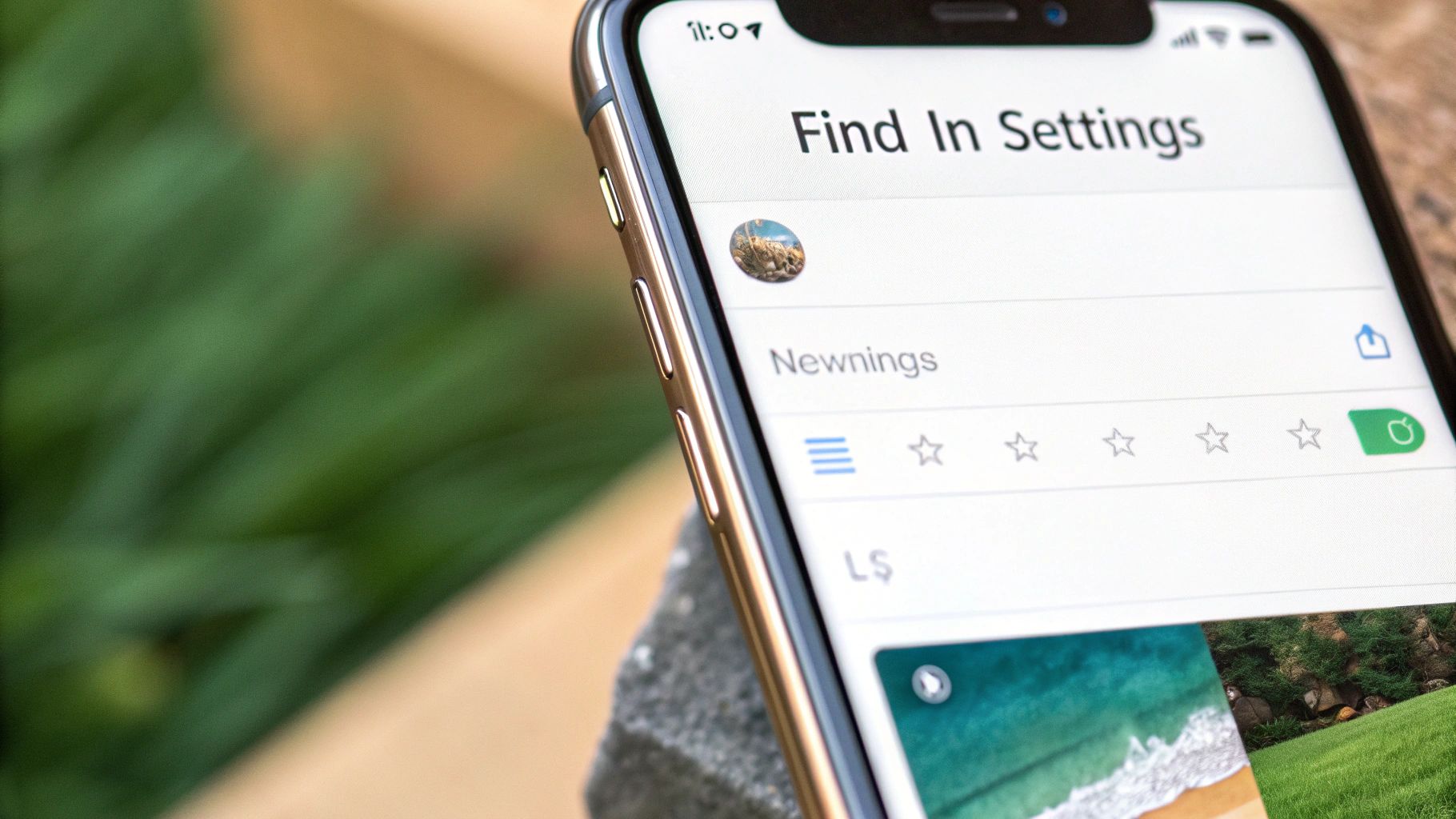
If your iPhone is switched on and in your hand, the fastest and most reliable way to find its IMEI is to dive straight into the Settings app. Why is it so reliable? Because the number is pulled directly from the phone’s software, so there’s absolutely no room for error.
Getting there is a piece of cake. Just open your Settings app, head into General, and then tap on About. Think of this screen as your iPhone’s digital birth certificate—it’s where all the core details about your specific device live.
Locating the Key Details
Once you’re on the “About” screen, just scroll down a bit. You’ll see a list of important identifiers, and the one you need is clearly labelled IMEI. It's usually sitting in a block of information alongside other network-specific codes.
Pro Tip: Don’t bother trying to manually type out that long 15-digit number—it’s way too easy to make a typo. Instead, just tap and hold on the IMEI, and a “Copy” bubble will pop right up. This lets you paste it perfectly wherever you need it, whether that’s into an online form or a message to your carrier.
This simple copy-and-paste trick is a massive time-saver and guarantees you’re providing the exact number, which is crucial for things like processing a trade-in with Trade.com.au.
IMEI vs Serial Number: What's the Difference?
On that same “About” screen, you'll also spot a Serial Number. It’s easy to mix these two up, but they serve completely different functions.
- Serial Number: This is Apple’s unique ID for tracking your specific handset for things like manufacturing, warranty claims, and repairs. Think of it like the unique serial on the back of your telly.
- IMEI: This is the universal identifier used by mobile networks worldwide. It’s what Aussie carriers use to recognise, register, or even block your phone if it’s lost or stolen. It's more like a car’s VIN—essential for being on the road (or, in this case, the network).
So, while both numbers are important, the IMEI is the one you’ll always need for any carrier or network-related tasks.
Method 2: The Universal Dial Code Shortcut

Here's a classic trick that feels a bit like a secret handshake for phone users. It's a lightning-fast, universal method that works on almost any mobile phone, not just iPhones, making it incredibly handy when you need that IMEI in a flash.
The process couldn't be simpler. Just open your Phone app as if you were about to make a call.
On the keypad, type in this short code: *#06#
The instant you hit that last hash key, a "Device Info" screen will pop up with your IMEI. You don't even need to press the green call button—it’s an automatic command that pulls the info straight from the phone's hardware, completely skipping the hassle of digging through menus.
Why This Is a Go-To Method
This little dial code is a favourite for tech support crews and savvy phone traders for a few solid reasons. It is, by far, the quickest way to get the job done, often taking less than five seconds from start to finish.
Because it works regardless of your iOS version or phone model, it’s a consistently reliable tool. Whether you're checking a brand-new iPhone or an older model you're preparing to sell on Trade.com.au, this shortcut gets you the essential info you need without any fuss.
Its speed and simplicity make it perfect for those moments when you need to verify a device on the spot. If you're looking for a fast way to retrieve an IMEI number on your iPhone, memorising this simple code is one of the most practical tech tips you can learn. It's the ultimate shortcut for immediate results.
Method 3: Retrieving the IMEI From a Physical Device
What happens if your iPhone won’t turn on? A dead device can feel like a major roadblock, especially when you need the IMEI for a trade-in or insurance claim. Don’t stress—Apple has you covered by printing this crucial number directly onto the phone’s hardware.
For most models released after the iPhone 6s, you’ll find the IMEI delicately etched right onto the SIM card tray. To get to it, you'll need to eject the tray first. If you can’t find the original ejector tool that came in the box, a straightened paperclip or even the back of an earring will do the trick in a pinch.
Reading the Fine Print
Once the tray is out, you'll have to look very closely. The text is incredibly small, so good lighting is a must. Holding it under a bright lamp or using another phone’s torch makes the numbers much easier to read.
On some older models, like the original iPhone or the iPhone 5 series, Apple engraved the IMEI directly onto the back of the phone's casing, which makes life a lot easier. To keep it simple, here’s a quick guide to where you can expect to find the IMEI printed on different generations of iPhones.
IMEI Location on Different iPhone Models
| iPhone Model Range | Primary Physical IMEI Location |
|---|---|
| iPhone 15, 14, 13, 12, 11, X, 8, 7, 6s Series | On the SIM card tray |
| iPhone 6, SE (1st Gen), 5s, 5c, 5 Series | On the back of the device, near the bottom |
| Original iPhone, 3G, 3GS, 4, 4s Series | On the SIM card tray |
This little trick of knowing where to look on the hardware can save you a lot of headaches when dealing with a phone that has given up the ghost.
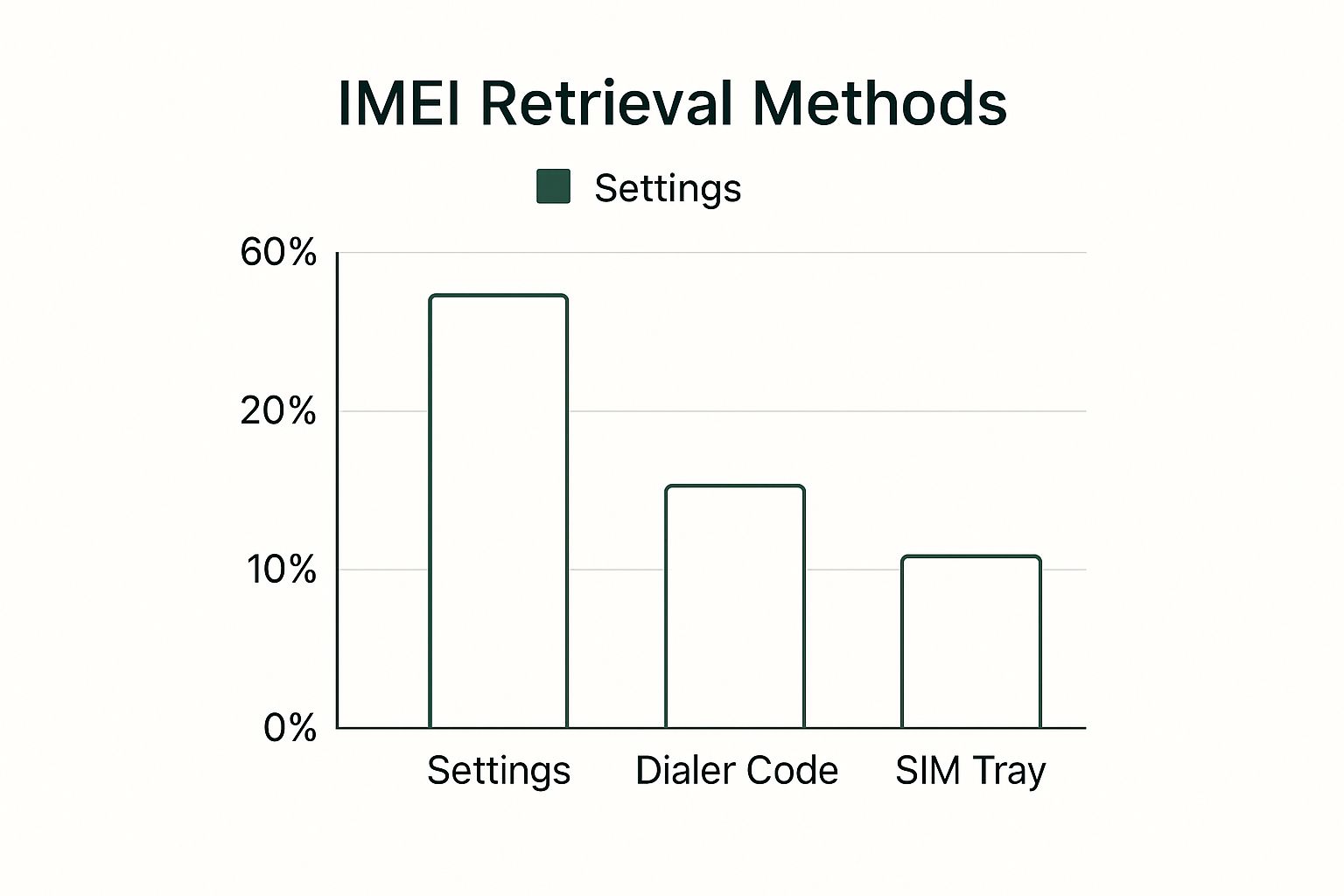
As you can see, while checking the software is the most common method, many people still rely on these physical checks. It just goes to show how important it is to know where to look when your screen is black.
Having access to your IMEI is essential, even if your phone is no longer functional. It's often the only way to prove ownership or verify the device's history before selling it for parts or recycling.
Knowing these physical locations is vital for anyone trying to sell a device they can't power on, ensuring you have all the necessary details for a smooth, transparent transaction. Before you list your old phone, make sure you also check out our guide on how to protect personal data before selling your old phone for complete peace of mind.
Method 4: How to Find the IMEI Without Your iPhone
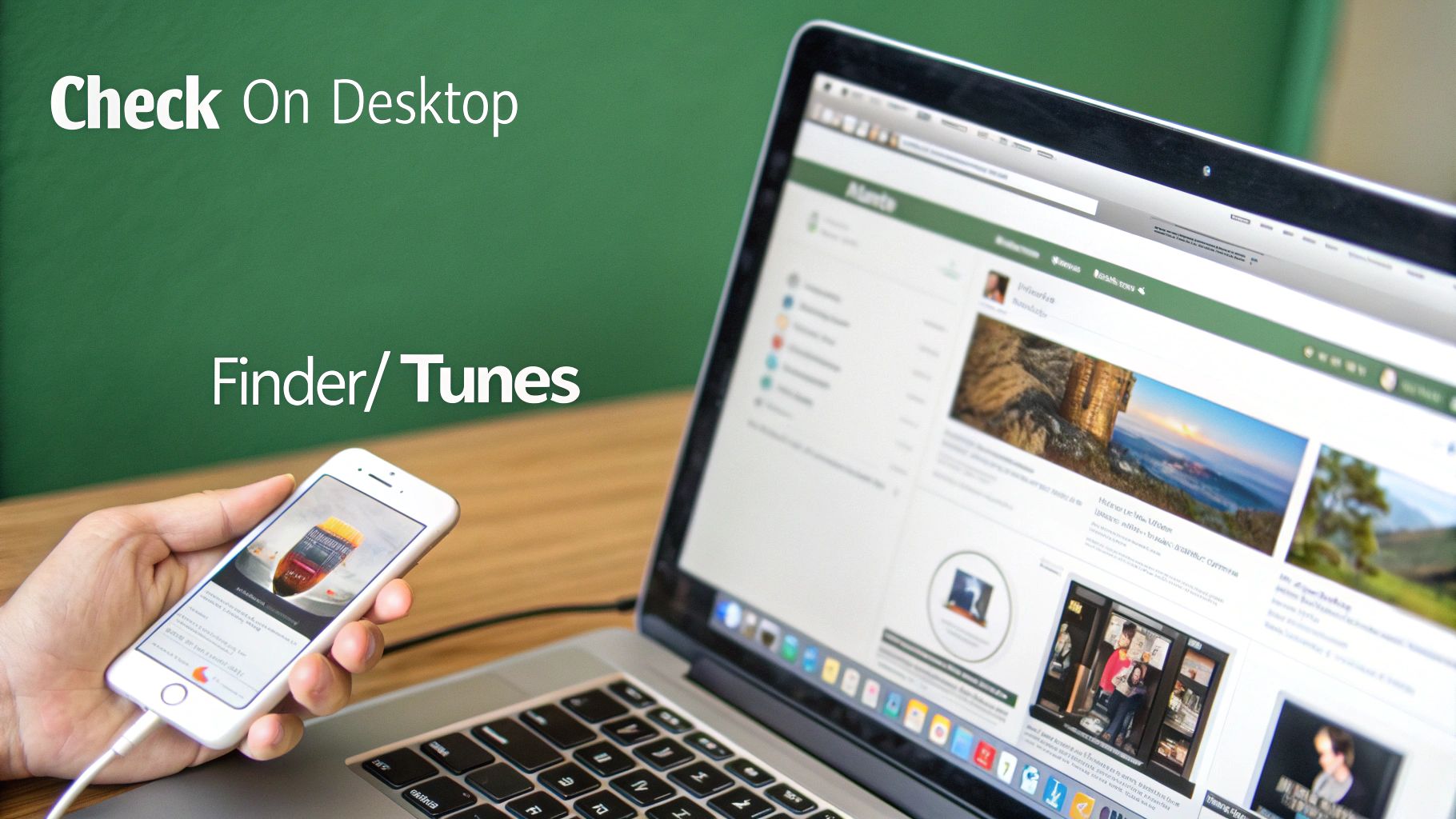
It’s a horrible feeling when you realise your iPhone is gone. That stress doubles when you need its IMEI to report it lost or stolen. Thankfully, you can still find this vital number even if the device isn't with you. These methods are absolute lifesavers in a pinch.
Your first port of call should be the original iPhone box. We know not everyone keeps them, but if you do, you’re in luck. Apple always slaps a sticker on the back or side with a barcode, and your phone’s IMEI is printed clearly right there alongside the serial number.
Using Your Computer as a Backup
If you’ve tossed the packaging, your computer is the next best bet. Have you ever synced your iPhone with your Mac or PC? This action creates a local backup that handily stores your device's key details.
-
On a Mac (macOS Catalina or later): Open Finder and look for your iPhone under the "Locations" section in the sidebar. Click on the "General" tab. Just under your iPhone’s name, click the line of text showing its storage info. It will cycle through different details until the IMEI appears.
-
On a PC or older Mac: Launch iTunes and select your device, then head to the "Summary" tab. Similar to Finder, clicking on your Phone Number text will cycle through the details until the IMEI appears.
This is a fantastic backup plan, but it only works if you’ve been diligent with your syncing.
Even if you've never synced your phone, don't panic. You can often find the IMEI by logging into your Apple ID account online at
appleid.apple.com. Navigate to the 'Devices' section, and you’ll see a list of every device you’ve ever signed into. Clicking on your iPhone will reveal its details, including the crucial IMEI.
These options ensure you can get your hands on your IMEI number even when your iPhone is out of reach, helping you take the next steps to secure it.
Your Top iPhone IMEI Questions Answered
Even after you've found your IMEI, it's normal to have a few questions. After all, it’s a pretty important number. Let's clear up some of the most common queries so you can feel confident you know exactly what you're dealing with.
What’s the difference between an IMEI and a serial number?
It’s easy to get these two mixed up, but they play completely different roles. Think of the IMEI as your phone's unique ID for mobile networks. It's what Aussie carriers like Telstra or Optus use to recognise, register, or even block your device from their service. The serial number, on the other hand, is Apple's own internal tracking code for that specific iPhone, used for things like warranty claims and service history.
Can my iPhone's IMEI number ever change?
That’s a hard no. The IMEI is physically burned onto your iPhone’s main circuit board (the logic board) when it's made. It’s permanent and can't be changed. In fact, tampering with an IMEI is illegal here in Australia and in many other countries, as it's often a tactic used to hide a stolen phone. That number is tied to that specific device for life.
Why does Trade.com.au need the IMEI when I sell my phone?
This is a really important step for us. As a marketplace for verified refurbished tech, we use the IMEI to run a comprehensive background check on every phone that comes through our doors. It’s a non-negotiable part of our verification process.
This check is how we confirm an iPhone hasn't been reported lost or stolen and isn't blacklisted by any Australian carriers. It's a critical safety measure that protects both our buyers and sellers, ensuring every device on our platform is legitimate and helping build trust in the second-hand market.
If you're interested in the nuts and bolts of our checks, our guide on how to check if an iPhone is refurbished or not dives deeper into our process.
What should I do if my iPhone is stolen in Australia?
First thing's first: report the theft to your local police and get a police report number. With that in hand, your next call should be to your mobile provider—whether that's Vodafone, Telstra, Optus, or another carrier. Give them the police report details and your iPhone's IMEI. They'll use that information to blacklist the device, blocking it from connecting to any mobile network in Australia. This makes the phone essentially useless to the thief and is a crucial step in protecting your personal data.
Ready to put your old iPhone to good use? At Trade.com.au, we make it easy and secure to trade in your device. Or, if you're looking for an upgrade, explore our range of high-quality, verified refurbished iPhones, all backed by a 12-month warranty.
