
How to Remove iCloud from iPhone: A Step-by-Step Guide
Thinking about selling or trading in your old iPhone in Australia? Before you do, there’s one step you absolutely cannot skip: removing your iCloud account. This isn't just a friendly recommendation; it's essential for disabling Activation Lock and making sure the phone is actually usable for its next owner.
Why You Must Remove iCloud Before Selling an iPhone
Let’s get straight to it. Signing out of iCloud is more than just ticking a box on your to-do list. It’s a critical security step that protects your personal data and prepares the iPhone for its new life.

Think of your iCloud account as the digital key to your iPhone. As long as it’s linked, you’re in control, and all your sensitive information is tied to that device. This is a big deal in a few common scenarios:
- Selling Your iPhone: When you sell your old phone online, perhaps on a verified marketplace like Trade.com.au, the buyer needs a device that’s completely fresh and ready for their own account.
- Trading It In: Every single trade-in program requires the iPhone to be free of any personal accounts before they’ll accept it.
- Giving It Away: Even if you're passing an old phone to a friend or family member, they can't use it properly until your iCloud account is gone.
The Problem of Activation Lock
The biggest reason to sign out is to turn off Activation Lock. This is an anti-theft feature Apple ties directly to your Apple ID. If you just wipe the phone with a factory reset without signing out of iCloud first, the Activation Lock stays on.
For a new user, an iPhone with an active Activation Lock is essentially a paperweight. It will demand the previous owner's Apple ID and password during setup, making it completely unusable. This is a common and frustrating issue in Australia's second-hand tech market.
This feature is especially important in Australia, where iCloud is so central to the mobile experience. With over 54% of mobile users in Australia using an iPhone, millions of devices rely on iCloud for security and daily use.
Of course, removing your iCloud account is just one piece of the puzzle. For a complete guide, have a look at our article on the essential things to do before selling your iPhone. It’s the best way to make sure the handover is smooth and secure for everyone involved.
Removing iCloud Directly from Your iPhone
When you have the iPhone in your hands and know your Apple ID password, the cleanest way to remove your iCloud account is straight from the device itself. This approach gives you total control and ensures everything is signed out correctly before the phone moves on.
But before you start tapping any buttons, the golden rule is to back up your iPhone. Seriously, don't skip this. Think of it as packing up your digital life before you move out. A complete backup saves your photos, contacts, app data, and settings, ensuring nothing important gets left behind. You can back it up to iCloud or plug it into a computer using Finder (on Mac) or iTunes (on PC).
Navigating to Your iCloud Settings
Once your backup is safely tucked away, it’s time to sign out. The whole process only takes a minute.
- First, open the Settings app on your iPhone.
- Tap on [Your Name] right at the very top.
- Scroll all the way down to the bottom of the screen and tap Sign Out.
At this point, your iPhone will ask for your Apple ID password. This isn't just for security; entering it is what turns off Find My, the feature that enables Activation Lock. Pop in your password and tap Turn Off.
Next, you'll see a screen asking if you want to keep a copy of your data on the iPhone. This part can seem a bit confusing, but it’s only referring to data synced with iCloud, like your Contacts, Calendars, and Safari history.
Since the end goal is to completely wipe the phone for a new user, you can safely choose to remove this data. Your information isn't being deleted forever—it’s all still safe and sound in your iCloud account, ready for your next device.
Understanding Your Data Options When Signing Out
When your iPhone asks about keeping a copy of your data, it's easy to get confused. This table breaks down what's actually happening so you can make the right choice.
| Data Type | What 'Keep a Copy' Means | Our Recommendation |
|---|---|---|
| Contacts | A local copy of your contacts will stay on the iPhone after you sign out. | Don't keep a copy. The phone is being wiped anyway, so there's no need. |
| Calendars | Your calendar events will be saved offline on the device. | Don't keep a copy. Your calendar is safe in iCloud and this just adds an unnecessary step. |
| Safari Data | Bookmarks and reading lists will remain in the Safari app on the phone. | Don't keep a copy. Keep your browsing data private and secure in your own account. |
| Keychains | Your saved passwords will stay on the device. | Definitely don't keep a copy. This is a major security risk. Always remove your passwords. |
Essentially, since you're preparing the phone for someone else, there's no reason to keep any of this data on the device. Your originals are always safe in your iCloud account.
After you’ve successfully signed out, the final, crucial step is a full factory reset. This guarantees that absolutely no personal data is left behind. For a detailed walkthrough on how to do this safely, check out our guide on how to perform an iPhone factory reset.
How to Remove iCloud Remotely with Find My
It's a scenario we’ve seen play out countless times. You’ve sold your old iPhone, shipped it across the country, and then a message pops up from the new owner: “The phone is locked to your account.” It's an easy mistake to make, but don't panic. You can fix this from any computer without ever touching the phone again.
The trick is to use the Find My service on iCloud.com. This is an absolute lifesaver if you've already parted ways with your device. It lets you remotely erase the iPhone and—most importantly—cut the connection to your Apple ID, which is what disables the pesky Activation Lock.
First, head over to iCloud.com and log in with your Apple ID and password. Once you're in, look for the ‘Find Devices’ app. You’ll see a map with all the devices linked to your account.
The Two Critical Steps
This is where people often go wrong because it’s a two-part process. You can’t just do one without the other. You have to first erase the iPhone, and then you must remove it from your account.
- Find Your Device: In the 'All Devices' list, click on the iPhone you’ve sold.
- Erase the iPhone: Choose the ‘Erase iPhone’ option. You'll be asked to confirm. This will wipe all your content and settings from the phone as soon as it next connects to the internet.
- Remove from Account: Once the erase command is sent, a new option will appear: ‘Remove from Account.’ This is the crucial step. Clicking this is what officially removes the Activation Lock and frees the phone for the new owner.
Crucial Takeaway: Just erasing the iPhone isn’t enough. If you skip that final 'Remove from Account' step, the Activation Lock will stick around, and the new owner will be completely locked out.
This infographic breaks down the essential steps for getting your device ready for a new owner.
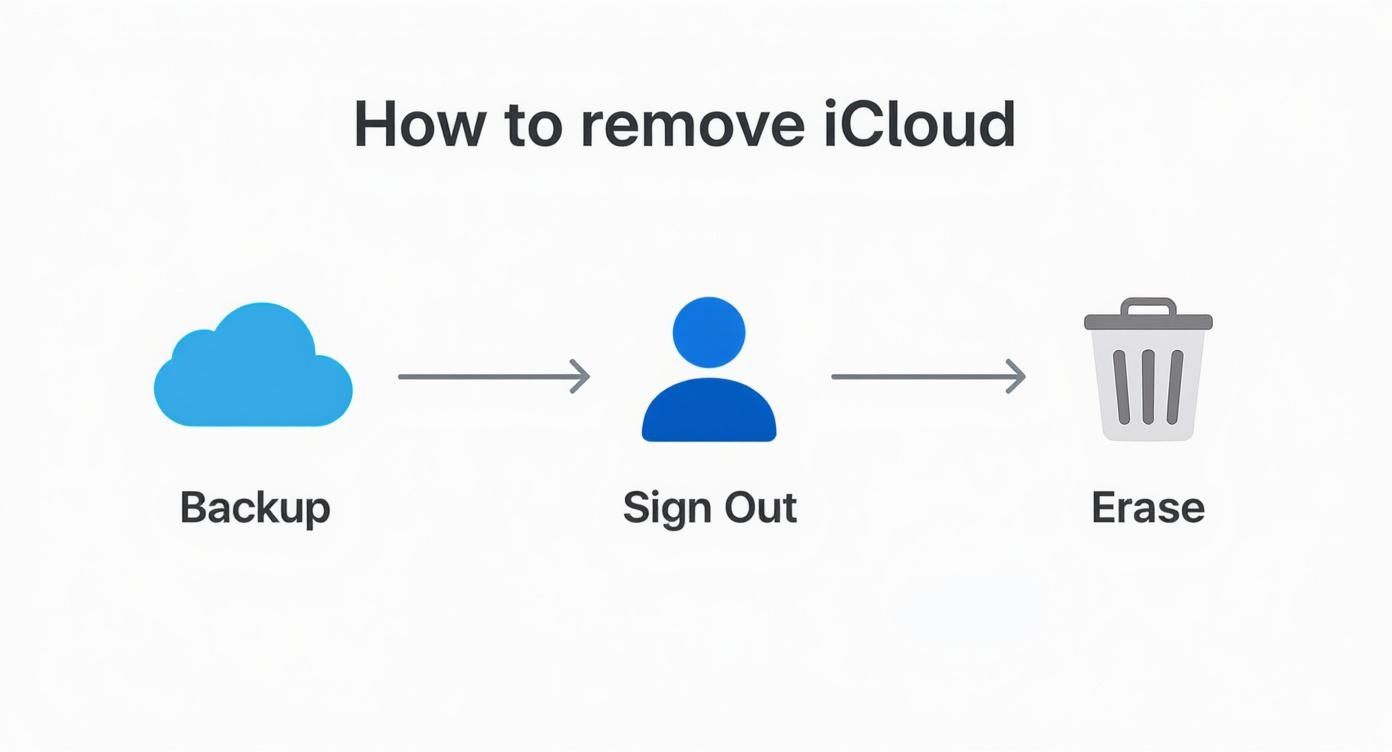
Following this flow—from backing up your data, to signing out, and finally erasing the device—is the surefire way to ensure a clean and secure handover every single time.
What to Do When You Buy a Locked iPhone
There’s a unique dread that hits when your "new" second-hand iPhone prompts you for someone else's Apple ID. It’s a gut-sinking moment. You've just spent your hard-earned money on what's now a very expensive paperweight. Before frustration boils over, take a breath. There's a clear path forward.
Your first and most important step is to contact the seller right away. Be polite but firm—explain that the iPhone is still tied to their iCloud account and you need their help. You can even point them to the remote removal steps we covered earlier. Most of the time, sellers just forget, and a friendly nudge is all it takes to fix the mistake.
When the Seller Is Unreachable
So, what happens if the seller has gone silent? This is where it gets trickier. A quick online search will show dozens of third-party services promising to unlock your device, but honestly, you should steer clear. These services are often unreliable, can compromise your phone’s security, and rarely deliver, leaving you out of pocket and still locked out.
The safest, most official route is to contact Apple Support directly. It's not a silver bullet, but it's your best shot. You'll need to provide solid proof of original purchase that clearly shows the device's serial number. Think original retail receipts or an invoice from a legitimate reseller.
For anyone in Australia, this proof is non-negotiable. If you can't prove you're the legitimate owner, Apple's hands are tied, and they won't be able to remove the Activation Lock. Get your documents ready before you even think about making the call.
Activation Lock is an incredibly powerful security feature for a reason. When an iPhone is locked, it will show a message like 'iPhone Locked to Owner', making it completely unusable until the original account details are entered. You can learn more about how this security feature works straight from Apple’s support page for Australian users.
Of course, the best way to deal with this headache is to avoid it in the first place. Knowing what to check when buying a used iPhone in Australia before you hand over any cash will save you a world of trouble.
Your Final Checklist Before Selling an iPhone
Getting your iCloud account off the phone is the biggest hurdle, but there are a few final touches that will guarantee a smooth, secure handover. Think of it as the final polish before you pass your trusted device on to its next owner.
Nailing these small details is crucial for protecting your privacy and making sure the buyer has a great experience right from the start.

Before you hit that final erase button, there are a couple of other accounts you’ll want to disconnect. These are the ones people often forget, leaving lingering connections to their digital life.
- Unpair Your Apple Watch: If you have an Apple Watch, unpairing it from your iPhone is a must. The process automatically creates a backup of your watch and, more importantly, removes its Activation Lock.
-
Sign Out of iTunes & the App Store: Jump into
Settings > [Your Name] > Media & Purchasesand tap Sign Out. This severs the connection to your payment methods and your entire purchase history.
The Final Wipe: Erase All Content and Settings
Okay, with all your accounts disconnected, you’re ready for the grand finale.
Head to Settings > General > Transfer or Reset iPhone and choose Erase All Content and Settings. This is the digital equivalent of a factory reset, securely wiping all your data and returning the iPhone to the state it was in when it first came out of the box.
For anyone selling a phone in Australia, this step is completely non-negotiable if you want to protect your personal information.
A Quick Tip for Buyers
Before you hand over any cash, ask the seller to show you the "Hello" screen. This is the first screen you see on a brand-new or fully reset iPhone. Seeing this is a very strong sign that the device is free from any iCloud accounts and ready for you to set up as your own.
Still Have Questions About Removing iCloud?
Even when you follow the steps perfectly, it's normal to have a few questions lingering. We get it. Removing an iCloud account is a big deal—it touches on data security and whether the phone will be usable later.
Let's clear up some of the most common points of confusion we hear about. Think of this as a final check to ensure you've covered all your bases, whether you're selling your old iPhone or just bought one second-hand.
Does a Factory Reset Remove the iCloud Account?
This is easily the biggest myth out there, and the answer is a hard no. It’s a crucial detail to get right.
When you use the 'Erase All Content and Settings' option on an iPhone, it does exactly what the name suggests. It wipes your personal data—photos, messages, apps, and settings—from the phone itself. But, and this is the important part, it does not sign you out of your iCloud account or disable the Activation Lock.
The Activation Lock isn't stored on your iPhone's memory; it's linked directly to Apple's servers. You have to sign out of iCloud before you factory reset the device to properly free it up for a new owner.
Can I Remove iCloud Without the Apple ID Password?
If you've simply forgotten your password, your best bet is to go straight to Apple's official password recovery page. They have a secure, straightforward process to help you get back into your account.
However, if you can't access the password and have no way to recover it, you won't be able to remove the Activation Lock yourself. This is a deliberate security feature designed by Apple to make stolen iPhones useless.
A word of caution: you'll find plenty of third-party services online claiming they can bypass Activation Lock for a fee. Be extremely wary. These are often unreliable, can mess with your device's security, and might just take your money without delivering. It’s always best to stick with official Apple channels for anything account-related.
Is Signing Out of iCloud the Same as Deleting My Apple ID?
Absolutely not, and mixing these two up can be a digital disaster.
- Signing Out of iCloud: This just unlinks a specific device (like the iPhone you're selling) from your Apple account. Your account itself, along with all your photos, app purchases, and data stored in the cloud, stays completely safe and accessible on your other devices.
- Deleting Your Apple ID: This is the nuclear option. It's a permanent and irreversible action that erases your entire account and all the data tied to it across every Apple service you use. You should never do this unless you plan on leaving the Apple ecosystem for good.
When you're preparing an old iPhone to sell, all you need to do is sign out of iCloud on that one device. Simple as that.
Now that you know how to safely and securely prepare your old iPhone, you’re ready for the next step. At Trade.com.au, we make it easy to sell your old phone online or find a high-quality, verified refurbished device. Every product comes with a 12-month warranty, giving you peace of mind and great value.
